Bluewater's Client Portal
Our Client Portal is a place where members and casual guests can manage their bookings and accounts online from the comfort of your own home!
From the Client Portal, Members and Guests can:
- Sign up to Memberships
- Edit Personal Information
- Book in for Group Fitness classes
- Make Payments on Memberships
- See Bookings for Classes and Swim School
- See your Membership Contract Type information
Bluewater's Client Portal can be accessed via https://bluewater.perfectgym.com.au/clientportal2
Please email the centre if you have any enquires:
bluewater@colacotway.vic.gov.au
Are you a Member or a Visitor? Select the Heading that applies to you.
From the Main Screen, (pictured below), both past and current Members can log in using the "Login" function. If you do not know your log in, It will be the email address you supplied with your membership. If you do not know your password, you can select the "Forgot Password" function. An email will be sent with a link to reset your password.
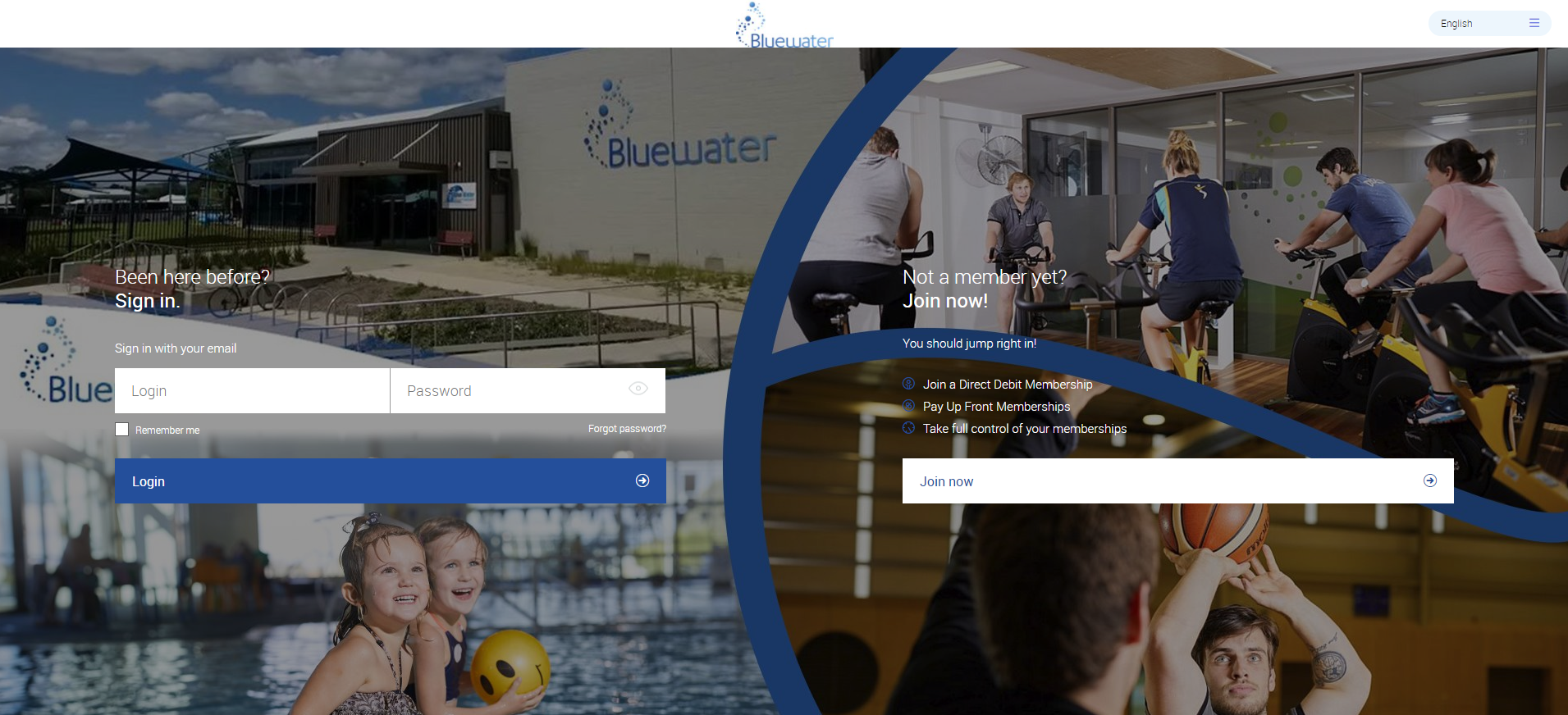
Navigating the Client Portal
Please note if you have Family Links you can view and edit as each individual family member. Ensure you are operating as the correct member before viewing and making changes. Example below shows the member editing as "Client Name". By clicking on "Client Name" that member could change to one of the other family members attached to their profile.
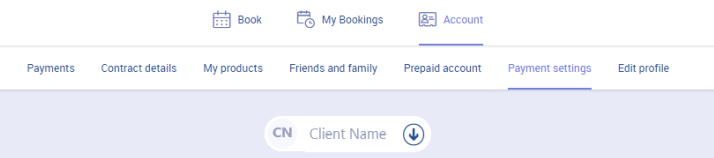
To view upcoming scheduled payments, select the "Account" tab, and then the "Payments" tab. This will display all payments scheduled for the next 4 weeks in advance. This will include any rejected payments that are still owing.
To restart your membership
Current members can restart their membership by following the instructions here Restart Your Membership(PDF, 731KB)
To make a Payment
To make a payment on a previous rejected payment, or to make a payment on a future scheduled payment early, members can tick the box to the left of the payment they wish to make and click the "Pay" button.
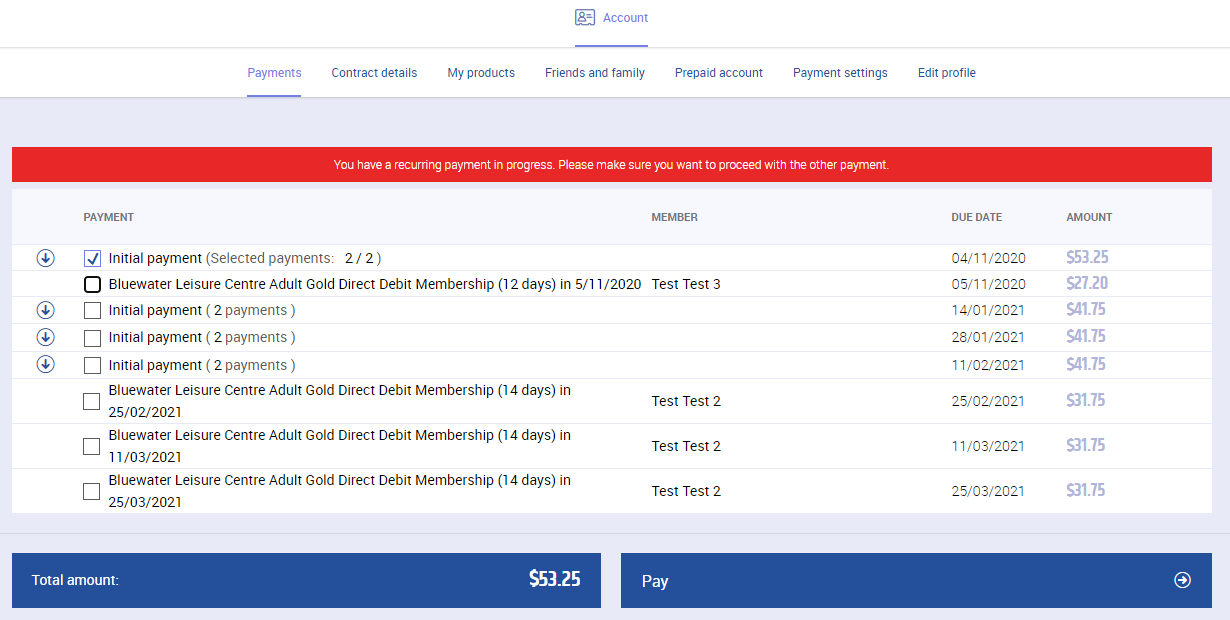
To update your Payment Settings
Click on the "Account" tab, then the "Payment Settings" tab. This will display all current payment methods you have saved on your profile. You can add new payment methods at any time. Adding a new payment method will assign it to your current contracts, if you wish a different method attached to your contract, please call or email Bluewater to assign the correct Payment Method to the correct Contract for you.
Booking Classes
Select the "Book" tab from the main menu.
This will display all classes Bluewater has available, including their times and availability/capacity. You can view in either "Calendar" or "List", however we find the "Calendar" view the most user friendly. See below for the Calendar view explained.
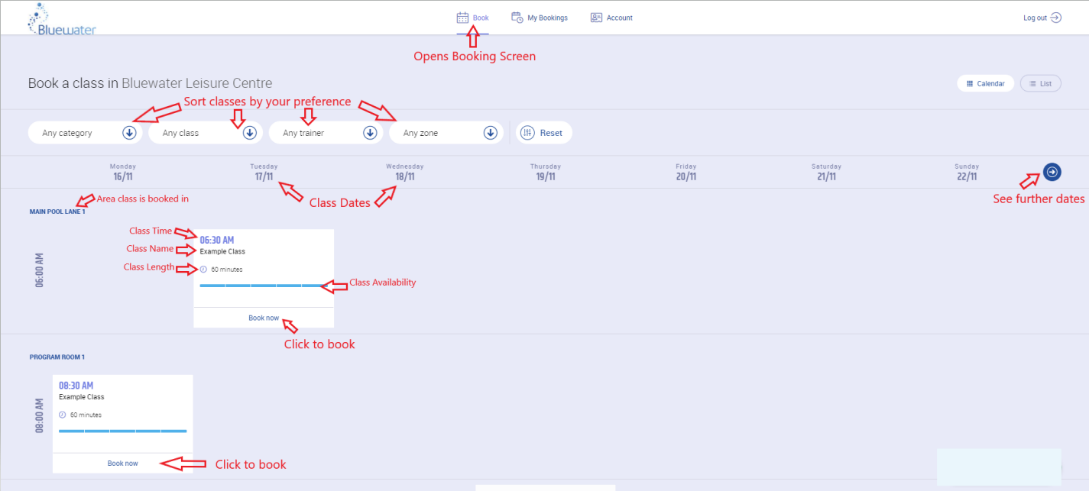
To view your current bookings you can click the "My Bookings" tab. From here you can also cancel any bookings you can no longer attend.
If you encounter any issues with your access to the Client Portal, please contact Bluewater on (03) 5232 9551 or bluewater@colacotway.vic.gov.au
Even if you do not currently have a membership, you can still set up and use your Client Portal account as a guest. This means you can purchase passes and book into group fitness classes. Please note to book a class you will need a product that allows you to do so, you can purchase a casual entry pass through the system.
Click "Join Now!" and enter your details to begin accessing the system. You can purchase products and make bookings as a guest.